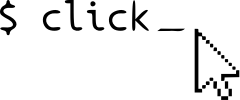Testing Click Applications¶
For basic testing, Click provides the click.testing module which
provides test functionality that helps you invoke command line
applications and check their behavior.
These tools should really only be used for testing as they change the entire interpreter state for simplicity and are not in any way thread-safe!
Basic Testing¶
The basic functionality for testing Click applications is the
CliRunner which can invoke commands as command line scripts. The
CliRunner.invoke() method runs the command line script in isolation
and captures the output as both bytes and binary data.
The return value is a Result object, which has the captured output
data, exit code, and optional exception attached:
import click
@click.command()
@click.argument('name')
def hello(name):
click.echo('Hello %s!' % name)
from click.testing import CliRunner
from hello import hello
def test_hello_world():
runner = CliRunner()
result = runner.invoke(hello, ['Peter'])
assert result.exit_code == 0
assert result.output == 'Hello Peter!\n'
For subcommand testing, a subcommand name must be specified in the args parameter of CliRunner.invoke() method:
import click
@click.group()
@click.option('--debug/--no-debug', default=False)
def cli(debug):
click.echo('Debug mode is %s' % ('on' if debug else 'off'))
@cli.command()
def sync():
click.echo('Syncing')
from click.testing import CliRunner
from sync import cli
def test_sync():
runner = CliRunner()
result = runner.invoke(cli, ['--debug', 'sync'])
assert result.exit_code == 0
assert 'Debug mode is on' in result.output
assert 'Syncing' in result.output
Additional keyword arguments passed to .invoke() will be used to construct the initial Context object.
For example, if you want to run your tests against a fixed terminal width you can use the following:
runner = CliRunner()
result = runner.invoke(cli, ['--debug', 'sync'], terminal_width=60)
File System Isolation¶
For basic command line tools with file system operations, the
CliRunner.isolated_filesystem() method is useful for setting the
current working directory to a new, empty folder.
import click
@click.command()
@click.argument('f', type=click.File())
def cat(f):
click.echo(f.read())
from click.testing import CliRunner
from cat import cat
def test_cat():
runner = CliRunner()
with runner.isolated_filesystem():
with open('hello.txt', 'w') as f:
f.write('Hello World!')
result = runner.invoke(cat, ['hello.txt'])
assert result.exit_code == 0
assert result.output == 'Hello World!\n'
Input Streams¶
The test wrapper can also be used to provide input data for the input stream (stdin). This is very useful for testing prompts, for instance:
import click
@click.command()
@click.option('--foo', prompt=True)
def prompt(foo):
click.echo('foo=%s' % foo)
from click.testing import CliRunner
from prompt import prompt
def test_prompts():
runner = CliRunner()
result = runner.invoke(prompt, input='wau wau\n')
assert not result.exception
assert result.output == 'Foo: wau wau\nfoo=wau wau\n'
Note that prompts will be emulated so that they write the input data to the output stream as well. If hidden input is expected then this obviously does not happen.